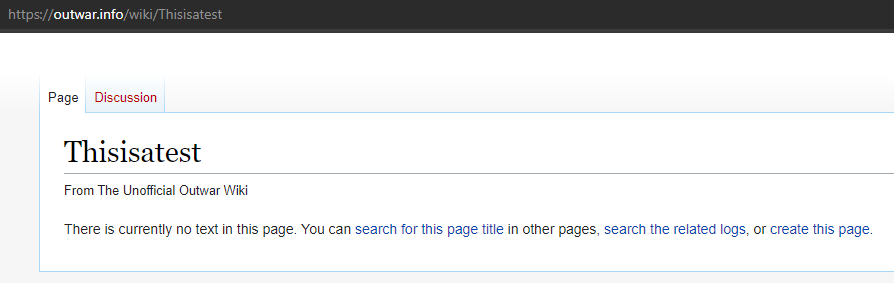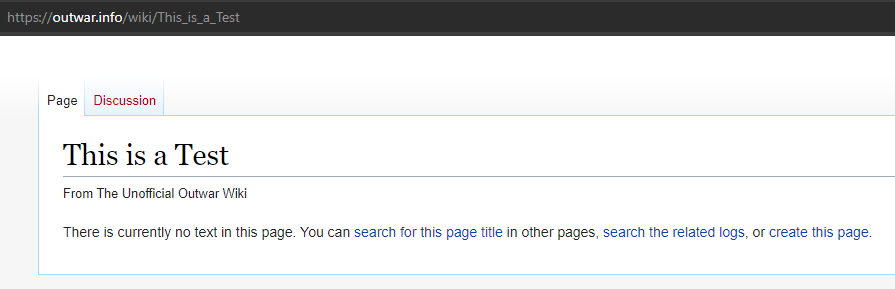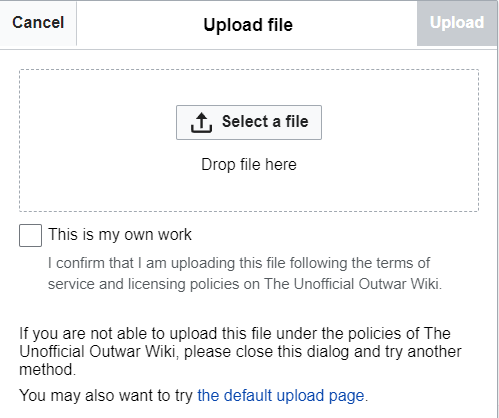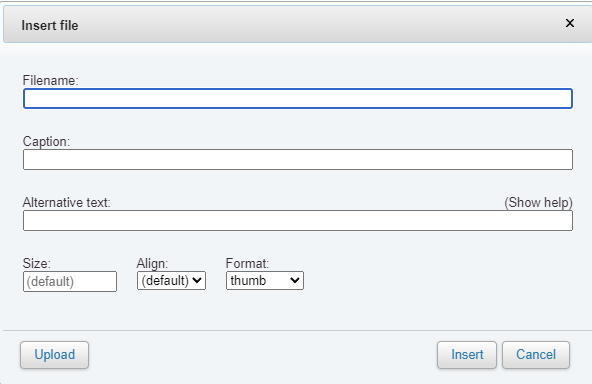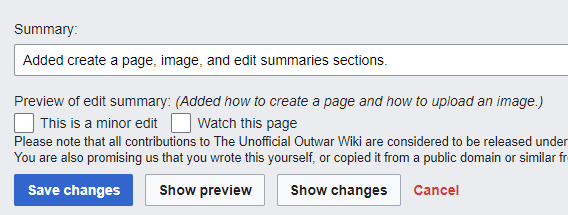Help:Editing Guide: Difference between revisions
Wangsta thug (talk | contribs) Added create a page, image, and edit summaries sections. |
Wangsta thug (talk | contribs) Added section for tables. |
||
| (One intermediate revision by the same user not shown) | |||
| Line 9: | Line 9: | ||
Three ways to create a page: | Three ways to create a page: | ||
* Click red hyperlinks on existing pages and it automatically create a new page and you will be within the edit box for that new page. Simple 'Save changes' and the page is created. | * Click red hyperlinks on existing pages and it automatically create a new page and you will be within the edit box for that new page. Simple 'Save changes' and the page is created. | ||
[[File:Red Links on a Page.png|frame| | : [[File:Red Links on a Page.png|frame|none|alt=Red Links on a Page|Red Links on a Page]] | ||
* Make your own hyperlinks on a page and click the red hyperlinks to have it take you to the build page box. A good page you could utilize to do this is your own profile page. | |||
* Enter in the URL manually (spaces are underscores (_)). | * Enter in the URL manually (spaces are underscores (_)). | ||
[[File:Test Page via URL.png|frame| | : [[File:Test Page via URL.png|frame|none|alt=Test Page via URL|Test Page via URL]] | ||
[[File:Test with Spaces.png|frame| | : [[File:Test with Spaces.png|frame|none|alt=Test with Spaces|Test with Spaces]] | ||
| Line 41: | Line 43: | ||
== Pictures == | == Pictures == | ||
When clicking on the picture icon when editing a page this part under Upload is always about uploading an image and the image will be uploaded however you upload it. No settings apply. It will upload with the same pixels and measurements of how you upload it and will not convert or transform the image. | When clicking on the picture icon when editing a page this part under Upload is always about uploading an image and the image will be uploaded however you upload it. No settings apply. It will upload with the same pixels and measurements of how you upload it and will not convert or transform the image. | ||
[[File:File Upload.png|frame| | : [[File:File Upload.png|frame|none|alt=File Upload|File Upload]] | ||
This part is about how you are inserting the image into the page. This has settings that will reflect on the page you are inserting the image on to. When inserting an image and you want it within the text, you should use none, frame, or frameless. To put the image on the right side of a page like a focus image, use thumb. | This part is about how you are inserting the image into the page. This has settings that will reflect on the page you are inserting the image on to. When inserting an image and you want it within the text, you should use none, frame, or frameless. To put the image on the right side of a page like a focus image, use thumb. | ||
[[File:File Insert.png|frame| | : [[File:File Insert.png|frame|none|alt=File Insert|File Insert]] | ||
When pictures are uploaded, they have their own page and do not need to be uploaded again to be put onto another page. An image can be referenced anywhere. Example image page: [[:File:Voidmaker_Greaves.png]]. | When pictures are uploaded, they have their own page and do not need to be uploaded again to be put onto another page. An image can be referenced anywhere. Example image page: [[:File:Voidmaker_Greaves.png]]. | ||
| Line 63: | Line 65: | ||
To see current Infoboxes, search [https://outwar.info/w/index.php?search=infobox&title=Special%3ASearch&profile=advanced&fulltext=1&ns10=1 Templates for "Infobox"]. | To see current Infoboxes, search [https://outwar.info/w/index.php?search=infobox&title=Special%3ASearch&profile=advanced&fulltext=1&ns10=1 Templates for "Infobox"]. | ||
== Tables == | |||
For easier creation of tables, you can utilize sites like https://truben.no/table/ and choose "Wiki Markup" for copy/paste implementation. | |||
| Line 198: | Line 204: | ||
If you are only making very small changes such as fixing a few spacing problems or a few grammatical mistakes, you can instead check the box for "This is a minor edit" rather than entering a summary. | If you are only making very small changes such as fixing a few spacing problems or a few grammatical mistakes, you can instead check the box for "This is a minor edit" rather than entering a summary. | ||
[[File:Summary Box.png|frame| | : [[File:Summary Box.png|frame|none|alt=Summary Box|Summary Box]] | ||
Latest revision as of 21:57, 8 February 2024
Purpose
The purpose of this Editing Guide is to ensure that organizational and formatting is consistent across the wiki. By ensuring the experience is consistent for all users, it reduces complexity of understanding and also makes it easier to manage the overall wiki.
How to Edit
Creating Pages
Page titles will always capitalize the first letter, but the remainder of the text is case-sensitive when creating.
Three ways to create a page:
- Click red hyperlinks on existing pages and it automatically create a new page and you will be within the edit box for that new page. Simple 'Save changes' and the page is created.
- Make your own hyperlinks on a page and click the red hyperlinks to have it take you to the build page box. A good page you could utilize to do this is your own profile page.
- Enter in the URL manually (spaces are underscores (_)).
Linking Page Names
Any text in in article that is like: [[words]] is a link to a page. If words matches a page that exists, it will link it. If it doesn't, it's red. If it is red, one can simply click on it and go right into edit mode to create the page.
Spaces are _ in page names. So Chaos Gem page is as such: [[Chaos_Gem]]
You can link to sections on a page by # additions, so to link to the Hit Points section on the Skills page but have the text say Skill Points, it looks like this:
[[Skills#Hit_Points|Skill Points]]
Page Heirarchy
All pages should try to be as high-level as makes practical sense with proper use of Headings. This results in good organization of content and reduces the amount of clicking a user will need to experience to obtain information.
For example, there are 4 Crests in the game. In some thought processes, someone would make a page per Crest. It makes much more sense to make an overall Crests page and then individualize specific Crest information with Headers.
Page Structure
All Header 2 sections should be double paragraphed apart.
Header 3-5 sections should only have single paragraph separation.
Pictures
When clicking on the picture icon when editing a page this part under Upload is always about uploading an image and the image will be uploaded however you upload it. No settings apply. It will upload with the same pixels and measurements of how you upload it and will not convert or transform the image.
This part is about how you are inserting the image into the page. This has settings that will reflect on the page you are inserting the image on to. When inserting an image and you want it within the text, you should use none, frame, or frameless. To put the image on the right side of a page like a focus image, use thumb.
When pictures are uploaded, they have their own page and do not need to be uploaded again to be put onto another page. An image can be referenced anywhere. Example image page: File:Voidmaker_Greaves.png.
You can read more about Images on the official MediaWiki Help page: https://www.mediawiki.org/wiki/Help:Images/en
Infoboxes
Infoboxes are the right-side boxes on certain pages with data points in them. They are controlled by a Template. To use Infoboxes on a page, you simply put code like the following
{{Infobox NPC
| Name = Wade
| Image = Wade.png
| Location = [[Diamond City Sanctum]]
| Level = 75
| Room = 27496
}}
To see current Infoboxes, search Templates for "Infobox".
Tables
For easier creation of tables, you can utilize sites like https://truben.no/table/ and choose "Wiki Markup" for copy/paste implementation.
Non-Player Character (NPC) Page
Every NPC Page should be the exact name of the NPC with matching grammar as well as their room number in parentheses and separated by a space. For example: "Wade (27496)"
Every NPC page should be organized in the following way:
- Category
- Infobox
- About
- Quests Starter
- Items
Category
At the beginning of every NPC page, the following text should exist to properly categorize this as an NPC: "[[Category:NPC]]".
Infobox
After the Category, the next section should be the Template: Infobox NPC. All rows for this Infobox should be completed.
Image
Every NPC should have their photo uploaded as a Thumb image. The file name of the image should be the NPC's name as spelled exactly in the game with same formatting. The Name, Description, and Caption of the image on this wiki should be the same exact name.
About
Should be a Header 2 Section.
Should have the following sentence: "(Name) is an NPC." Following that should be further explanation if they are a key NPC for the game, for example: "Wade is an NPC and the main quest giver for the Badge.".
Quests
Should be a Header 2 Section.
Any quests that this player provides should be number listed out in alphabetical order and appropriately linked to the quest(s) page.
Items
Should be a Header 2 Section.
Any items that this player provides should be number listed out in alphabetical order and appropriately linked to the quest(s) page.
Location Page
Every location page should be organized in the following way:
- Category
- Story
- Questlines
Category
At the beginning of every Location page, the following text should exist to properly categorize this as a Location: "[[Category:Location]]".
Story
Should be a Header 2 Section.
This section should contain information about when the location was added to the game as well as any story information about it.
Questlines
Should be a Header 2 Section.
This section should contain important questline information that happens in that location.
Quest Page
Every quest page should be organized in the following way:
- Category
- Story
- Pathway
Category
At the beginning of every Location page, the following text should exist to properly categorize this as a Location: "[[Category:Quest]]".
Story
Should be a Header 2 Section.
This section should contain information about when the quest was added to the game as well as any story information about it.
Pathway
Should be a Header 2 Section.
This section should contain a table with the following headers: #, Talker, Message, Conditions, and Reward. In the rows beneath that, they should be numbered in order and filled in with the NPC, Dialogue, Conditions to complete that step of the quest, and any reward(s) provides for completion of that quest step.
Mob Page
Every NPC Page should be the exact name of the Mob with matching grammar as well as the word "Mob" in parentheses and separated by a space. For example: "Mob:Junkrat"
Every Mob page should be organized in the following way:
- Category
- Infobox
- About
- Items
Category
At the beginning of every Mob page, the following text should exist to properly categorize this as a Mob: "[[Category:Mob]]".
Infobox
After the Category, the next section should be the Template: Infobox Mob. All rows for this Infobox should be completed.
Image
Every Mob should have their photo uploaded as a Thumb image. The file name of the image should be the NPC's name as spelled exactly in the game with same formatting. The Name, Description, and Caption of the image on this wiki should be the same exact name.
About
Should be a Header 2 Section.
Should have the following sentence: "(Name) is a Mob." This section should contain any other useful and relevant data.
Items
Should be a Header 2 Section.
Any items that this Mob drops or provides should be bulleted in alphabetical order and appropriately linked to the item(s) page.
Item Page
Every item page should be organized in the following way:
- Category
- Image
- About
- How to Obtain
Category
At the beginning of every item page, the following text should exist to properly categorize this as an item: "[[Category:Item]]".
Image
If an item has an image, it should be uploaded as a Thumb image. The file name of the image should be the item name as spelled exactly in the game with same formatting. The Name, Description, and Caption of the image on this wiki should be the same exact name.
About
Should be a Header 2 Section.
This section should discuss what this item is.
If any quests of which this item is necessary for should be listed under a Header 3 called "Related Quests" and in bulleted form in alphabetical order.
How to Obtain
Should be a Header 2 Section.
This section should list out, in bulleted form and alphabetical, all NPC's, mobs, quests, and/or Treasury information that drop or provide the item.
Edit Summaries
When editing a page and prior to saving, it allows you to add a Summary of the changes you have made. It is advisable (but not required) to add a summary explaining what you did. This will make it easier to reference what changes to the page were made when.
If you are only making very small changes such as fixing a few spacing problems or a few grammatical mistakes, you can instead check the box for "This is a minor edit" rather than entering a summary.